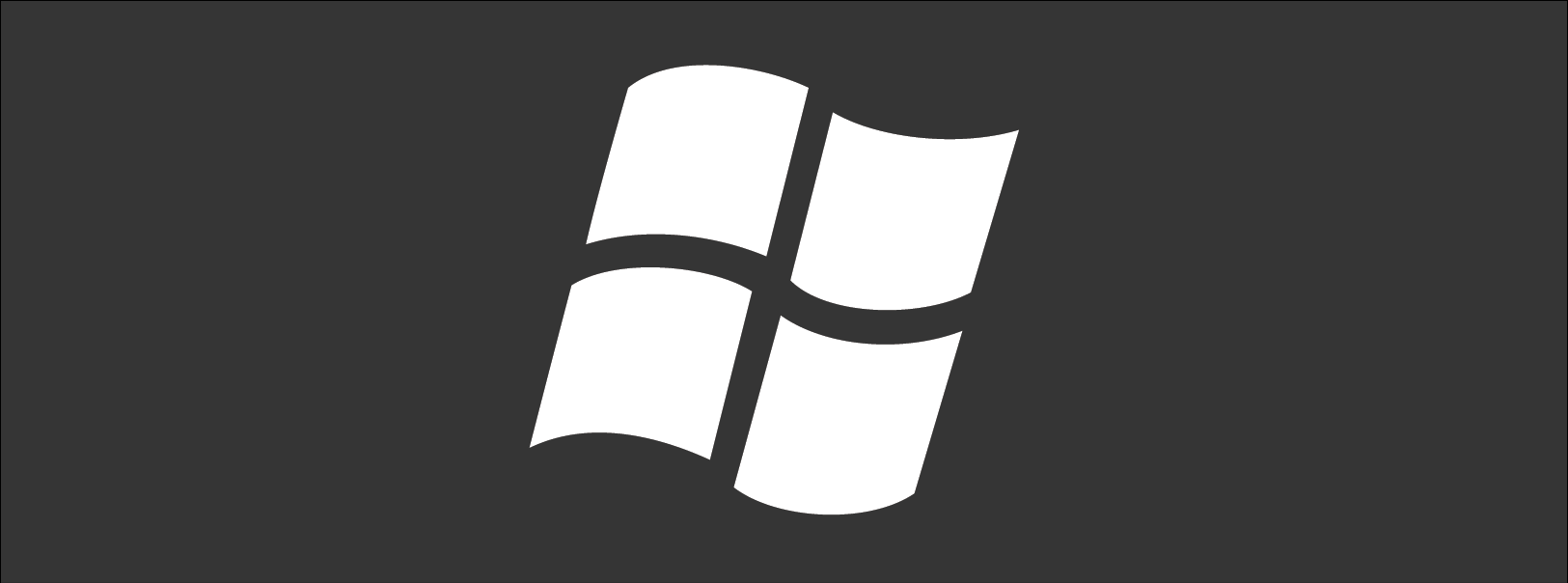Mac users have a reason to celebrate – after a long wait since its last update in 2011, the Microsoft Office for Mac suite of productivity applications has been given a makeover. The latest look brings on board the power of the cloud to take Office to new levels for Apple fans, including a move to deliver an experience that’s closer to that of the Windows version of the package. Better still, you can upgrade for free while it’s still in preview stage – here are some of the killer features of Office for Mac 2016.
Mac users have a reason to celebrate – after a long wait since its last update in 2011, the Microsoft Office for Mac suite of productivity applications has been given a makeover. The latest look brings on board the power of the cloud to take Office to new levels for Apple fans, including a move to deliver an experience that’s closer to that of the Windows version of the package. Better still, you can upgrade for free while it’s still in preview stage – here are some of the killer features of Office for Mac 2016.
Cloud power
Office for Mac 2016 takes the power of the cloud and puts it to full use, bringing the advantages of its cloud-oriented Office 365 applications to its flagship package. As a result, you can now access your Office documents whenever and wherever, and no matter which device you are using. Aside from Office 365, the new software is also integrated with OneDrive, OneDrive for Business, and SharePoint.
It’s now possible to jointly author Word and PowerPoint documents with colleagues, and to make challenges simultaneously. Much like Google Docs, you can run a chat conversation alongside the document, in order to discuss the changes you are each making. Word and PowerPoint automatically flag up updates to the document that you might not have spotted already. These features are already available to Windows-based users of Office.
Sharing documents also becomes simpler, with a dedicated sharing button in the applications’ top right corner that allows you to invite colleagues to collaborate on the document you’re working on. It’s possible to share a document either as an attachment or as a link, and of course to control access rights for each person to whom you give access. You can open others’ Office documents right from your email account and get straight to editing.
Ribbon refresh
Until now, there have been differences in the options available on the ‘ribbon’ of icons that appear beneath the File, Edit and other menus at the top of the screen. You might see one thing on your Mac but another on your PC, and another still on your tablet. With Office for Mac 2016, Microsoft has taken the opportunity to fix those inconsistencies, so you’ll now find the options you need in the same places across all the platforms you use. A new task pane is also intended to help simplify graphics editing.
Email grouping
The updates to Outlook, and OneNote too, were actually released in 2014 and so are technically not new with this release. But one such useful update that is carried through to Office for Mac 2016 is the organization of Outlook emails by conversation, as is the case with Gmail. Emails can be sorted using a variety of other criteria, too.
Presentation aids
Office for Mac 2016 makes life a little easier for those presenting using PowerPoint slides. While your audience is shown the final product on your big screen, you can benefit from having ‘presenter view’ open on your monitor. This dedicated view gives you access to all of your presentation’s slides, any associated notes and also a timer to help you keep pace.
The entire suite of Office for Mac 2016 applications – including Word, Excel, PowerPoint, OneNote and Outlook – is available for free upgrade during Microsoft’s preview period, which runs until later this year. Once that comes to an end, you’ll need an Office 365 subscription or perpetual licence in order to keep making the most of the package’s features.
To find out more about boosting your company’s productivity with Microsoft Office applications, give us a call today.