Forget to Include an Attachment in Outlook? Get a Reminder!
 Do you sometimes forget the file attachments you meant to include in an email message? Thanks to a free plugin for Outlook, now you can be alerted when you do just that.
Do you sometimes forget the file attachments you meant to include in an email message? Thanks to a free plugin for Outlook, now you can be alerted when you do just that.
Head over to CodeTwo‘s website and download the free Outlook Attachment Reminder. Install and configure it to scan for text in your email’s subject line and body text (such as “attachment” or “attached” or “see document”). When you press the send button, if the system finds that you included these phrases but did not attach a file, it will prompt you to do so before sending out the email.
Published with permission from TechAdvisory.org. Source.
Display all available action options in the Windows Control Panel
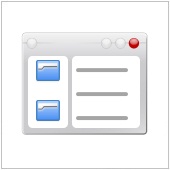 In Windows 7, when you access the control panel window from the Start Menu, by default you open the window using the Category view, and what you see is a shortened list of possible actions you can do from the Control Panel screen.
In Windows 7, when you access the control panel window from the Start Menu, by default you open the window using the Category view, and what you see is a shortened list of possible actions you can do from the Control Panel screen.
You can change the view to Icons to get a longer list, but this can display a confusing mess of icons. A possibly better way is to use the default Category View, and then in the Search box in the upper right corner type “e”, for example. The search filter will then show the list of actions you can do which contain the letter “e”. You will be amazed at how much Windows actually hides by default. You can then use the list to further narrow down the action items you are looking for.
Published with permission from TechAdvisory.org. Source.
Integrated View of Google Services in Firefox
Save Files Directly to the Cloud
Do you ever wish you could save files you find online directly to a cloud storage service provider? With this handy new free tool called Cloud Save you can. Cloud Save is available for the Google Chrome browser at the Google Chrome webstore. After you install the extension in Google Chrome, you will find a new menu item when you right-click or try to download files in your browser. The menu item allows you to send the file (without having to download to your harddisk) directly to popular web-based services including Dropbox, Google Docs, Facebook, Flickr, Picasa, and more. Simply right-click a file, then decide where you’d like to send it. Related materials: Google Chrome webstore
Continue readingSave Files Directly to the Cloud
Pause a Powerpoint Slideshow Easily with Handy Keyboard Shortcuts
When presenting in front of an audience, sometimes it’s necessary to pause your PowerPoint slideshow for a few minutes to highlight a point, answer audience questions, or to simply take a break. Instead of leaving the presentation or covering the projector lens with a piece of paper, you can press “B” to show a black screen or “W” to show a white screen.
Continue readingFind out your IP Address
Sometimes you need to find out your IP address for networking, troubleshooting, gaming, or tech support purposes. There are two IP addresses you may need to consider — your “external” IP address (the IP address the rest of the world sees to locate your computer or network) and your “internal” IP address (which identifies your particular computer in a shared network). Finding your external IP address is easy. If you are connected to the web, just launch your browser and type: “whatismyip”, and your browser should redirect you to the website whatismyip.com which will provide you this information for free. To find out your internal IP address, just go to the Windows command prompt, or go to the Windows Start Menu and click on Run, then type “cmd”. Next, simply type “ipconfig” in the command prompt and then look for the string of numbers right next to “IP Address.”
Continue readingModify the Page Margins in Excel While in Print Preview
Have you ever struggled with fitting the contents of your Excel spreadsheet on one page? There are several ways to get around this, one of which is to use the Print Preview option in Excel. While in Print Preview mode, click the Margins button or tick the Show Margins checkbox to display the margins in Excel. You can now drag the right, left, top, and bottom margins just the way you want to be able fit the data onto the page.
Continue reading