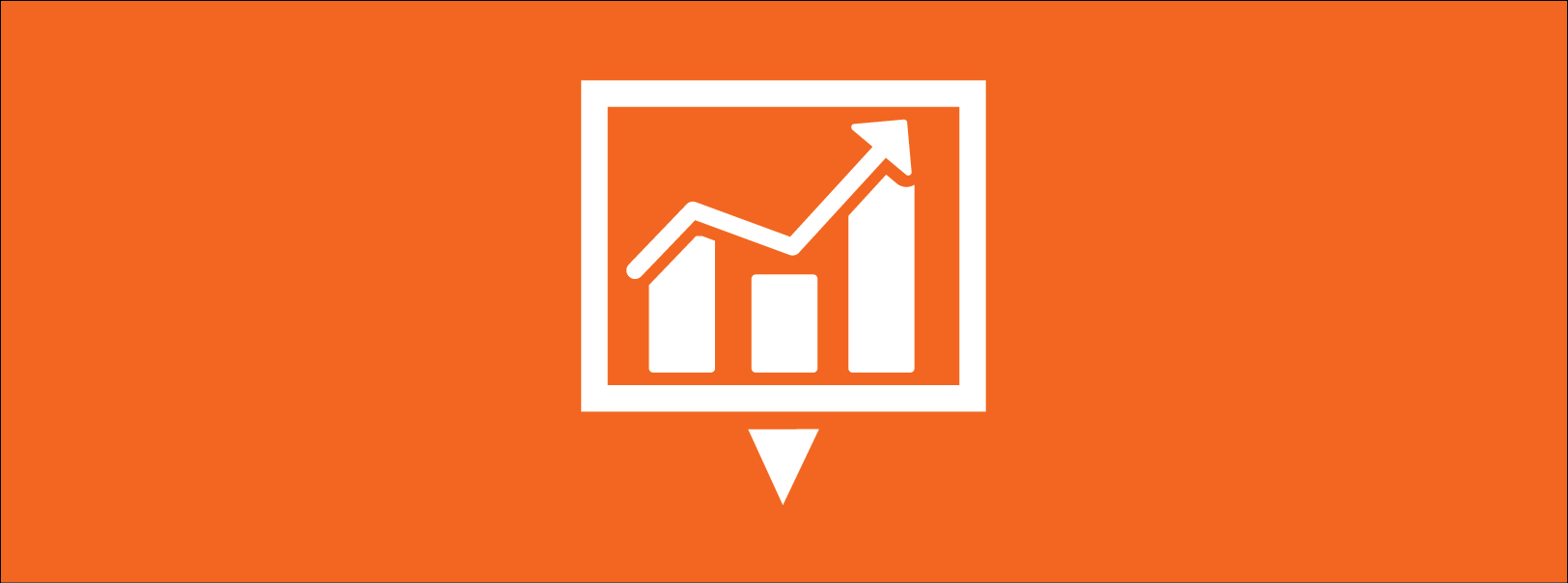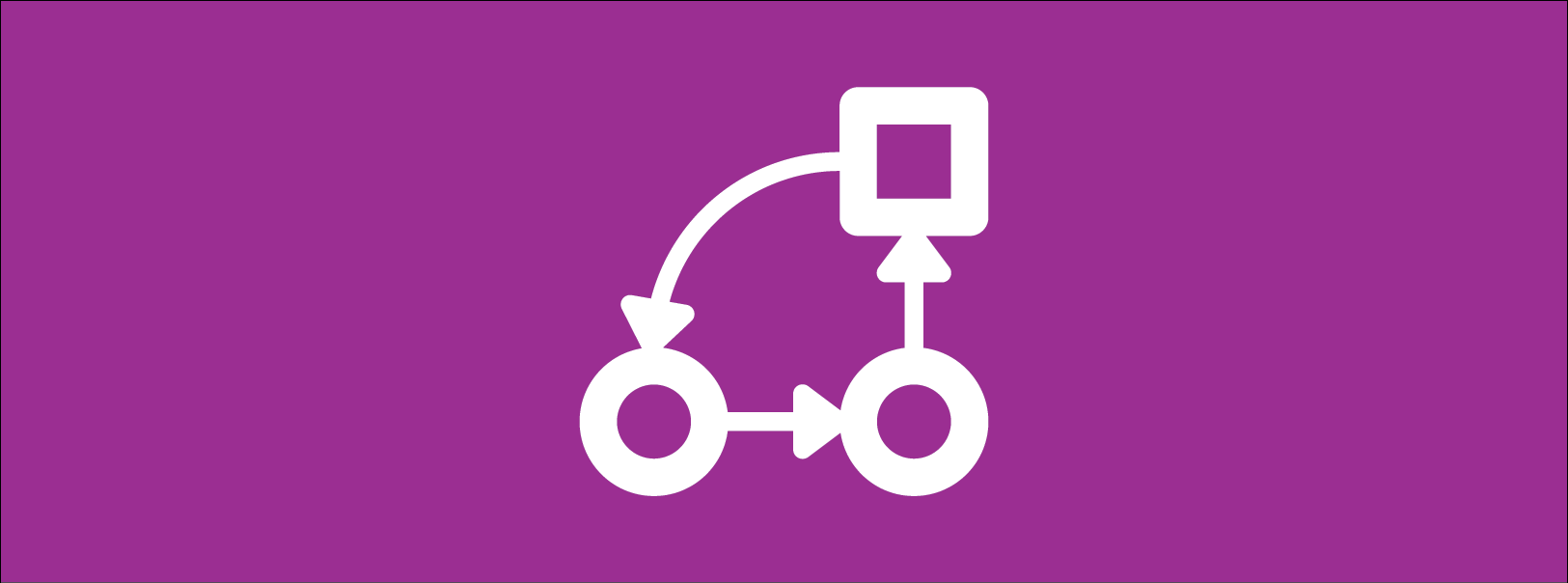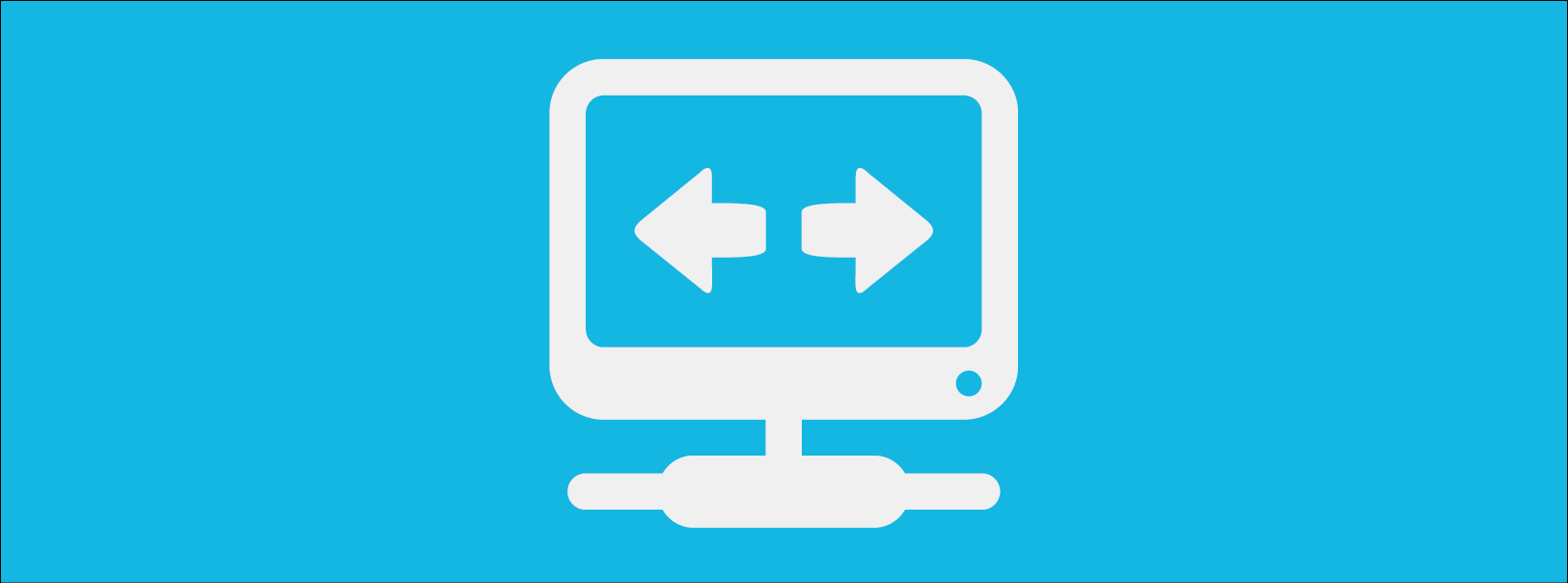One of the most important tools of a modern marketing plan is social media. With the various platforms leveraged correctly, social media could be the best way to expand your brand and gain vital exposure. Pinterest, the newest major social network which all about sharing images, has recently had its layout overhauled and new features introduced. Businesses can really benefit from these enhancements.
One of the most important tools of a modern marketing plan is social media. With the various platforms leveraged correctly, social media could be the best way to expand your brand and gain vital exposure. Pinterest, the newest major social network which all about sharing images, has recently had its layout overhauled and new features introduced. Businesses can really benefit from these enhancements.
Here’s a brief overview of the new features introduced with Pinterest’s recent layout changes.
How to get the new layout
Before you can use these features, it would be a good idea to upgrade to the new layout. While, like other social media services, this will be happening automatically over time. Unlike other platforms, the new layout is available for all users to switch to when they feel ready, however when you switch to the new layout, you will not be able to go back to the old one. Here’s how you can switch:
- Log in to Pinterest.
- Hover your mouse over your profile/business name at the top-right of your profile.
- Click Switch to the New Look.
- Select Get it Now. Note: If you press this, you likely won’t be able to switch back to the old layout.
- Press Okay from the Welcome to your new look! pop-up window.
When the new layout loads, you’ll notice that the pins are bigger, the category button has been moved to the left side of the profile beside the Search bar. You’ll also notice that the comment button has been moved from the pins, you can access it by clicking on the image. On top of cosmetic changes, two useful functions that businesses will find beneficial.
Discovery
Now, when you look at an individual pin (click on the image), you will notice a number of changes.
- You can see all pins on the same board.
- You’ll also see pins from the same website. For example if you pin something from a restaurant, you’ll now see similar pins from the same website.
- Most importantly, you’ll now be able to see what other people have pinned along with the same image.
This will make it easier for users to discover what other people are pinning. For your business this means potentially higher exposure. Think of this as something similar to the way Facebook works: If a person likes you, the chances of this like showing on their friend’s profile, and that friend visiting your Page is higher. It’s kind of like easy brand exposure.
Analytics
Arguably the most useful feature added recently is Pinterest Analytics, which allows you to see if your pins are being clicked on or shared, and the general success of your activities. This will go a long way in helping you determine the overall success of your Pinterest oriented efforts.
The main caveat with this is that your profile/business’s website needs to be verified and connected with your profile. If you have an unofficial Pinterest account, you can change it to a business one by:
- Logging into your Pinterest account and going to business.pinterest.com.
- Pressing Convert your existing account and choose your type of business.
- Entering the relevant account information like the name of your business, address and website.
- Agreeing to the new Terms of Service.
If you would like to have a new username or account simply go to http://business.pinterest.com/ and press Join as a Business. You will be asked to set your account information, username, etc. You will need to verify your account which will involve you having to download a file and upload it to the server that hosts your website. We, or your web hoster can help you with that.
After your account is verified, you will notice that if you hover your mouse over your account name a drop-down list should pop up with Analytics being about half way down. Click on that to be taken to the section.
This section will display a bunch of graphs including:
- The number of daily pins and pinners on your site.
- The number of re-pins you have done.
- How many times your content has been repinned.
- The number of clicks and website visits.
- The most clicked and repinned pins.
- The number of times your pins have been seen.
Overall, Analytics is a useful tool that will give you a clear picture of what is working and what isn’t. If you pinned a picture of a dog and noticed that it got zero pins while another got hundreds, it may be a good idea to create/look for more similar content.
If you are looking to integrate Pinterest into your business’s social media strategy or would like or learn more about how to use the service, please contact us today.

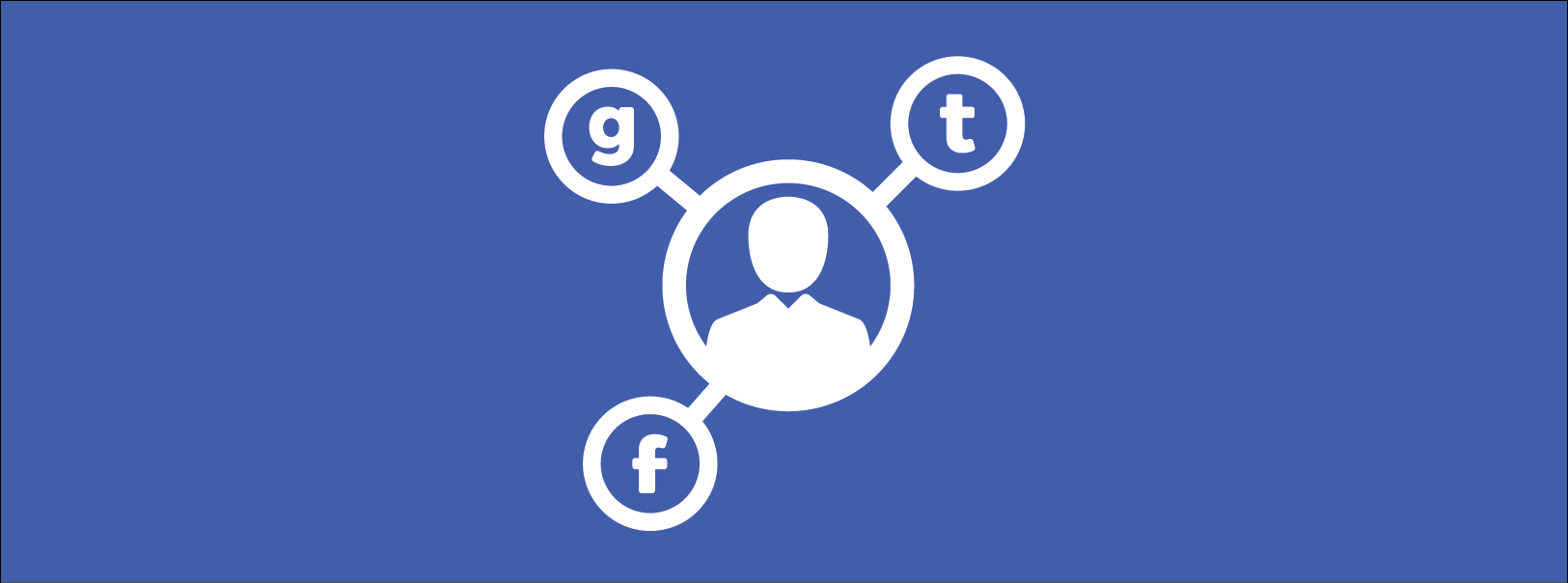
 It can be argued what the most important invention of the last 100 years has been, but many would agree that the computer has to be among the top. These complex machines helped usher in the information age. Unfortunately, they come with a downside: Destructive malware such as viruses have become a major problem for businesses because viruses have been built up to such mythical proportions that many users simply don’t know fact from fiction.
It can be argued what the most important invention of the last 100 years has been, but many would agree that the computer has to be among the top. These complex machines helped usher in the information age. Unfortunately, they come with a downside: Destructive malware such as viruses have become a major problem for businesses because viruses have been built up to such mythical proportions that many users simply don’t know fact from fiction.
 When it comes to operating a business, you are always walking a fine line, trying to balance costs and profits. This means you are probably eager to cut costs whenever possible. One area that has likely demanded a large investment is technology. The problem with technology is that it can be hard to keep costs at bay, especially when it breaks down.
When it comes to operating a business, you are always walking a fine line, trying to balance costs and profits. This means you are probably eager to cut costs whenever possible. One area that has likely demanded a large investment is technology. The problem with technology is that it can be hard to keep costs at bay, especially when it breaks down.
 Communication is an important part of business, and one of the more popular communication mediums is Facebook. It’s hard to find a business that doesn’t use the platform. If you have been using Facebook since its launch you will know that there are occasional changes that sometimes make it better, others worse. The company has recently announced changes to the layout of your News Feed – are they any good?
Communication is an important part of business, and one of the more popular communication mediums is Facebook. It’s hard to find a business that doesn’t use the platform. If you have been using Facebook since its launch you will know that there are occasional changes that sometimes make it better, others worse. The company has recently announced changes to the layout of your News Feed – are they any good?